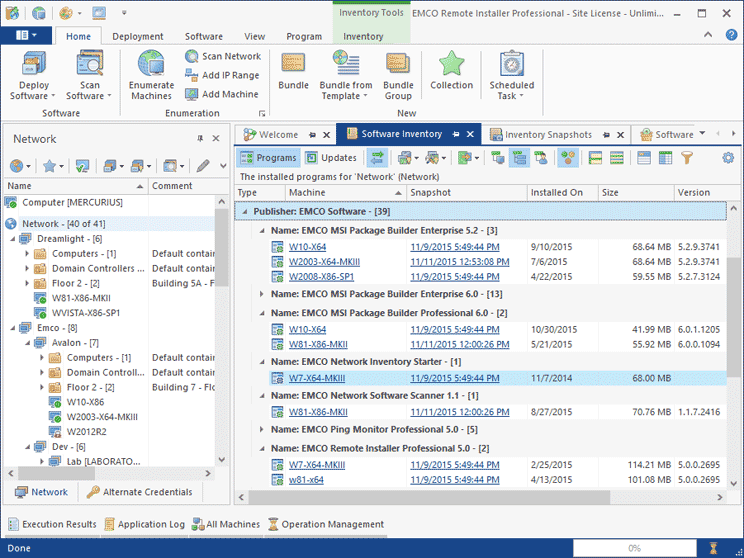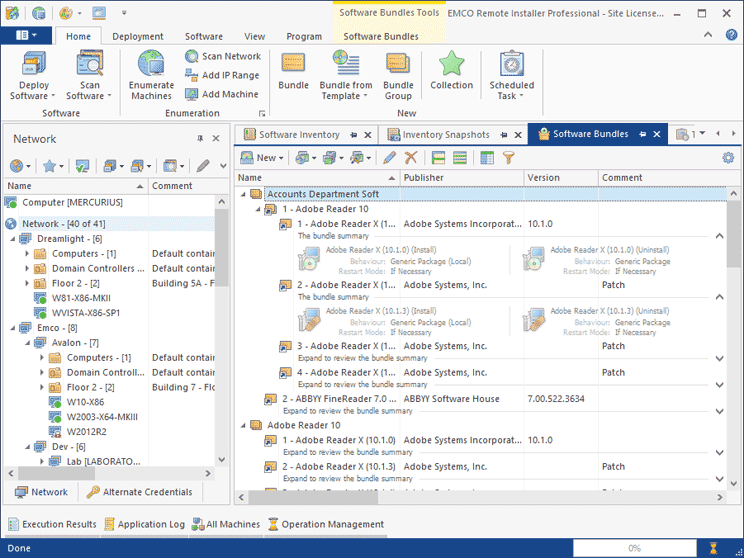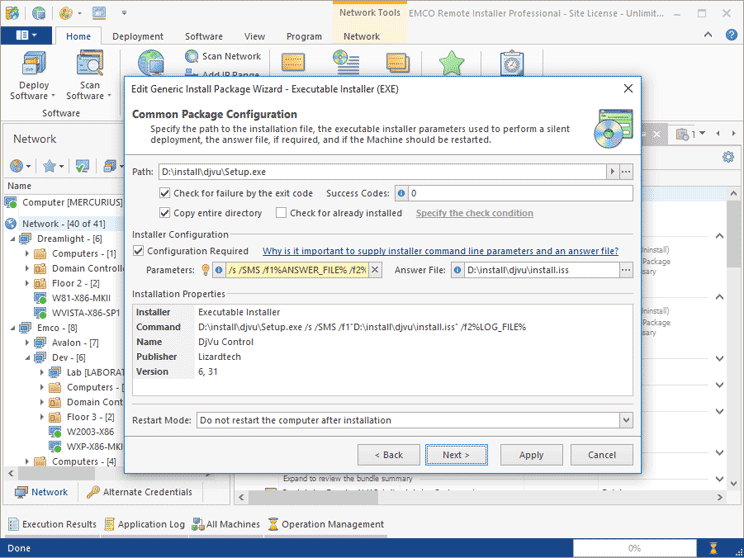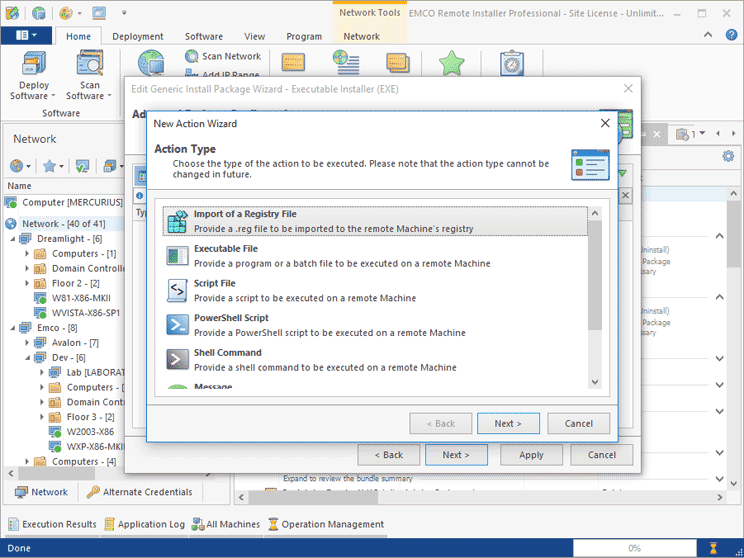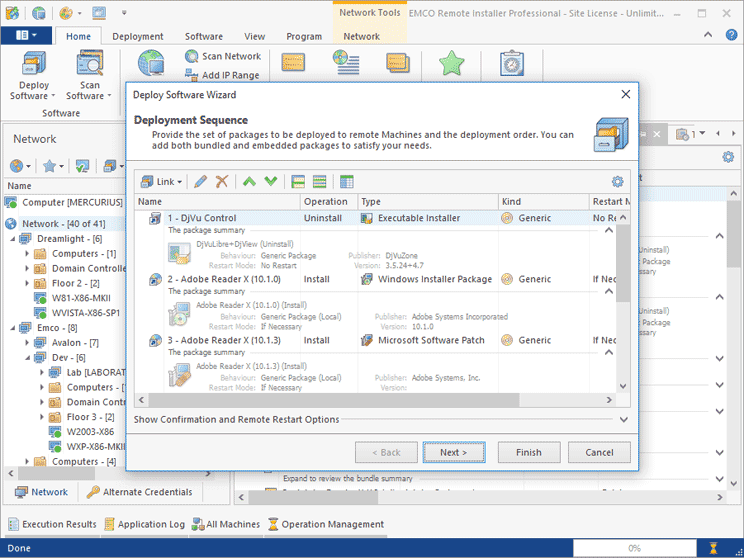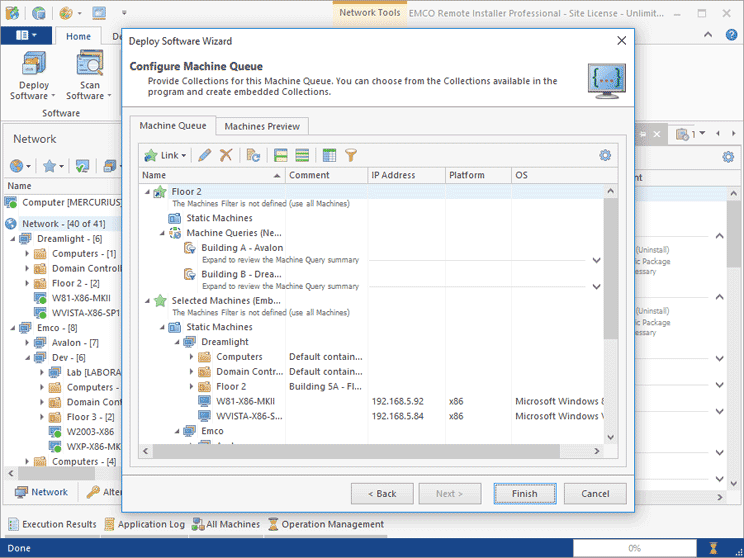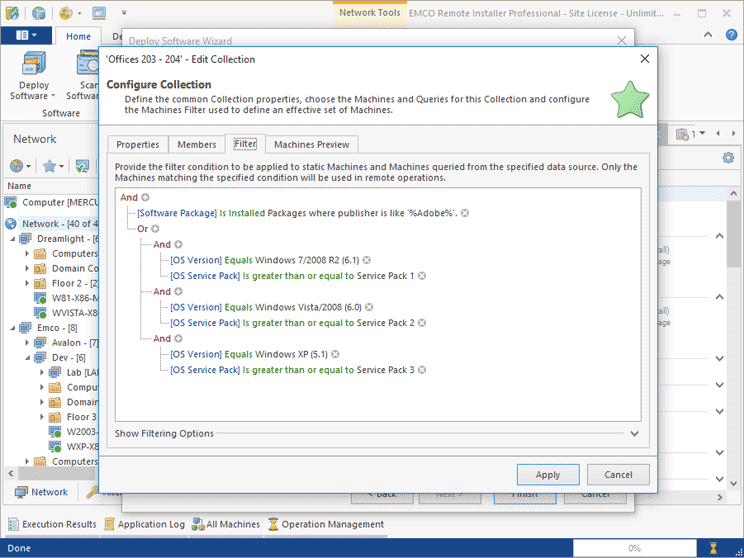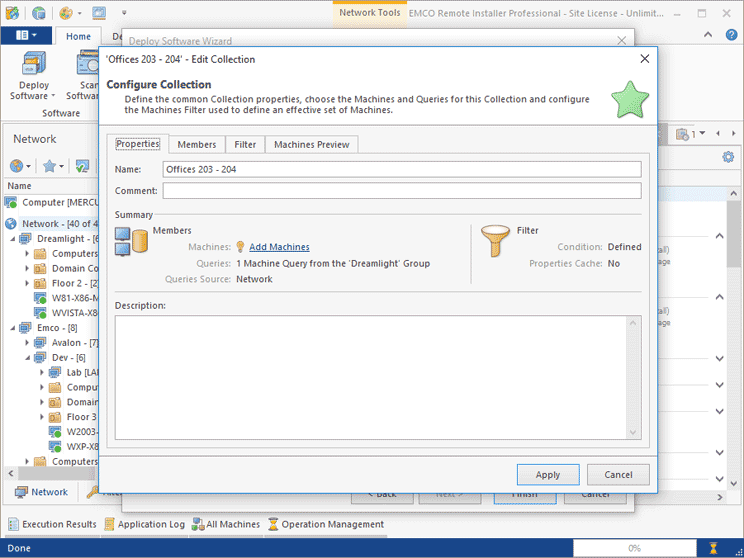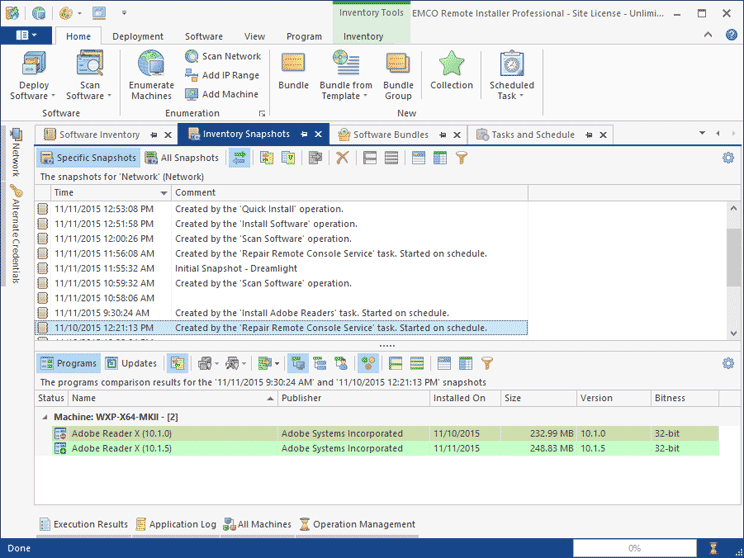Why EMCO Remote Installer
Simplify software distribution across entire organization. Audit deployed applications and deploy software remotely through a local network.
Simultaneous Deployment on Remote PCs
Speed up software distribution across your organization. EMCO Remote Installer allows you to deploy software remotely on specified target machines. The software is deployed simultaneously on remote machines to reduce overall distribution time. Deployment demo
Comprehensive Software Audit
Retrieve detailed software inventory information from remote machines. This information can be used for auditing software across entire organization and for filtering software deployment targets. The program can skip deployment on a target machine if the software is already installed. Software audit demo
Deploy on Demand and on Schedule
You can initiate a remote deployment operation manually or schedule it for automatic execution at the specified date/time. Recurrent operations are also supported.
Agentless Operation
The program doesn't required you to install any agent modules manually on remote machines. You only need to have administrative permissions on remote machines to deploy software on these machines.
Software Deployment/Audit Scenarios
Distribute a software easily across your organization using EMCO Remote Installer. You can use different deployment scenarios depending on your goals.
Deploy Software on Demand
The program allows you to deploy a software available as EXE installation, MSI package or MSP patch to selected target machines. Specify the installation file, configure silent deployment options to enable automatic deployment and select target machines where it should be deployment. Start deployment when you need by pressing a button in the program.
Deploy to Dynamic Targets
You can deploy a software on a dynamic group of target machines. For example, machines belong to a specific organizational unit, or machines that don't have a specific version of the deployed software. Configure a query in the program to specify conditions the target machines should meet and use this query to select deployment targets.
Deploy Software on Schedule
Do you need to deploy software at evening where machines aren't in use? Schedule a deployment operation for automatic execution at the specified date/time. The program supports advanced scheduling options, so you can repeat the operation on the regular basis. When the scheduled operation is finished you can see the results to make sure that deployment finished successfully.
Multi-Step Deployment
If you need to deploy multiple applications, you can configure a multi-step deployment, so all applications will be installed by a single deployment operation. The program allows you to mix the installations of the different types, so they are deployed one-by-one on each target machine. If some software requires a reboot, the reboot is postponed till the end of deployment.
Repeat Deployments
It's easy to repeat a deployment operation. You can save a deployment operation as a task that can be executed with a single mouse click. If a deployment task fails on some machines, for example, because they were turned off, it is possible to repeat deployment only on those machine where the deployment was failed. Deployment can be initiated manually or by a schedule.
Audit Installed Software
Get information about software installed on each remote machine. The program stores this information the centralized database, so you can review what is installed on machines and across entire organization. The collected inventory info can be used to filter targets of deployment operations, so the deployment is skipped if a software or a specific version is already installed.
How Software Deployment Works
Deploy a software automatically over a local network on the selected target machines by following a few simple steps using EMCO Remote Installer.
Test Silent Installation Options
The program deploys a software on multiple remote machines simultaneously, so the deployed installation have to work silently, with no user interaction. If the software installation is in EXE format, you have to check if it supports silent deployment and test its silent installation options. Run the installation manually in the silent mode and make sure it works.
Configure Deployment
In Remote Installer to need to specify the installation to be deployed. The program allows to deploy an installation stored locally. In this case it will be automatically copied to target machines during deployment. You can also deploy from a network share. After configuring the installation for EXE installers you need to specify silent deployment options tested on the previous step.
Specify Deployment Targets
Select machines where the installation should be deployed. The program allows you to select target machines manually or you can use dynamic targets. For dynamic targets you need to create a query that will be executed during the deployment, so the machines returned as query results will be used for deployment.
Run the Deployment Operation
You can run the configured deployment manually by pressing the button. In this case the deployment operation starts immediately on the configured target machines. Alternatively you can schedule the deployment operation for automatic execution on specified data/time. You can create a one-time schedule or repeated deployments.
Check Deployment Results
When the deployment operation is finished, you can review the deployment results. The results include the list of deployment targets and the status for each target. In case of the deployment errors you can get the detailed problem information, including installation log. It is possible to repeat the deployment task on machines where deployment was failed.
Test the Deployed Software
Finally, you can test the deployed software to make sure it works as expected. Run the deployed software on one of the target machines to check it. To repeat the same deployment in the future you can save software deployment configuration and target machines configuration, or you can export these configurations into the files and import them later.
EXE/MSI/MSP Deployment
Deploy EXE installations, MSI packages and MSP patches remotely in the automatic mode on Windows machines connected to the local network. The software is deployed in parallel on the configured target machines, the software is deployed silently, with no user interaction.
Remote Uninstallation
Uninstall software, installed on remote machines. The program allows uninstalling a software from a single or multiple machines in parallel. Software uninstallation works automatically and silently, i.e. with no interaction with end-users.
BAT/CMD Execution
Run a BAT/CMD script remotely, on machines connected to the local network. It is possible to run a script on multiple machines in parallel. Executed scripts work silently, with no interaction with the end-users. Scripts are copied to target machines automatically.
Software Audit
Get detailed information about all software installed on each machine in the local network. The collected inventory info is aggregated, so for each software and version you get see the list of machines where it is installed. Software inventory info can be used to filter deployment targets.
Software Bundles
Create a bundle to save software deployment configuration. A bundle contains all deployment settings, including deployment type (deploy from a share or using a local installer), deployment parameters, etc. Created bundles can be used for quick configuration of deployment tasks.
Network Collections
Create a collection to save configuration about deployment targets. A collection stores a list of network machines, so you can combine it with a bundle to configure a deployment operation. A collection can include a list of target machines or a query reported the machines that satisfy entered criteria.
Deployment Tasks
Create a reusable configuration that allows to perform a deployment with a single mouse click. A task includes configuration of deployed software and target machines where the software should be deployed. It's possible to create a task for execution on demand or schedule the task for automatic execution.
Tasks Scheduler
Schedule a task for automatic execution on selected data/time. A scheduler in the program allows to schedule tasks for one-time execution or for recurrent execution, so you can create daily, weekly, monthly tasks. The scheduler allows edition, so you can change recurrent tasks to skip some occurrences.
Operating in Domains and Workgroups
The program allows deploying software on all machines connected to the local network. It supports complex network configurations, including multiple domains and workgroups. To deploy software remotely you only need to have administrative permissions on remote machines. No manual agent deployment is required.
Select the Program Edition
The program is available in multiple editions with the different set of the features.
Compare Editions
- Remote software audit
- Software deployment on 5 remote PCs
- Remote deployment of 5 packages at a time
- Remote software audit
- Software deployment on unlimited remote PCs
- Remote deployment of unlimited packages at a time
- Reusable auditing and deployment tasks
- Tasks execution on schedule
- Pre/post-deployment custom actions
What happens after my 30-days trial end?
How to configure an EXE installer to run silently?
What is the difference between the program editions?
What are the limitations of the trial version?
How to customize an installation after deployment?
What type of support do you provide?
Ready to get started?
Install a free, full-featured 30-days trial version and see how it works in your network environment.